Posted on 1/2/2018 in Digital Marketing
This post was updated Jan. 2018 to reflect the most up-to-date information
Many websites contain important PDF assets, such as white papers or product manuals. Marketers can learn valuable information from knowing how many times these documents have been downloaded, but amazingly, on most websites, the clicks to these assets are not being tracked. When you don’t track clicks to downloads, it makes tracking the success of your collateral, and your conversions from said collateral extremely difficult.
If you don’t currently have PDF click tracking set up, do not worry, it is simple and easy to accomplish with two free tools: Google Tag Manager and Google Analytics.
Follow these three steps to start recording this key performance indicator for your regular reports. If you already have Google Tag Manager installed, skip to Step Two.
Step One:
Create a Google Tag Manager account https://tagmanager.google.com. After you have created the account find your “container” code and place it on every page.
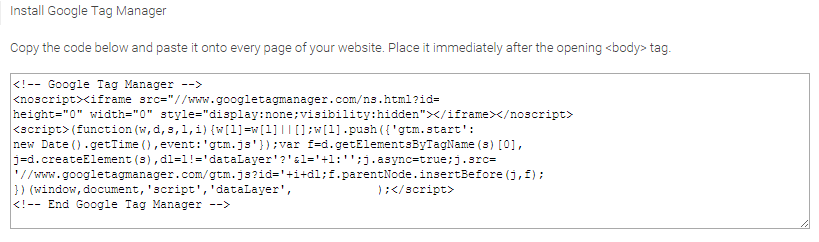
Step Two:
After placing the Container tag code on your pages, you can create a trigger. To do that, in tag manager, go to the menu and click on “Triggers”, select “New”, then “Choose trigger type”, select "Just Links" and add the regular expression shown in the screen capture below:
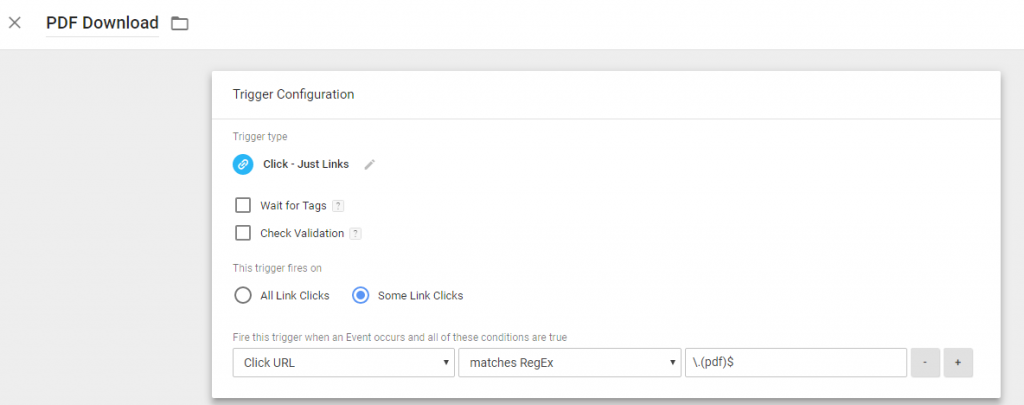
Step Three:
Once you have created a trigger, you need to create a tag to fire the trigger. Go to the main menu, click on “Tags” and create a Tag to fire on the above trigger by entering Choose Product = Google Analytics, choose tag type = Universal Analytics, and then you are ready to configure the tag.
To configure the tag, choose tag type = Universal Analytics, then add your Tracking ID or UA code. Then choose track-type = Event, name your category so you can identify it easily in the reports, then choose the “Action” needed – in our case we want to name the action "Download". We will also add the label "{{Click URL}}" so that we can view the PDF path that users hit.
Finally, we have to tell our new Tag to fire on the trigger we created above. Thus, in the "Triggering" section we add the trigger "PDF Download". Save your tag, and publish.
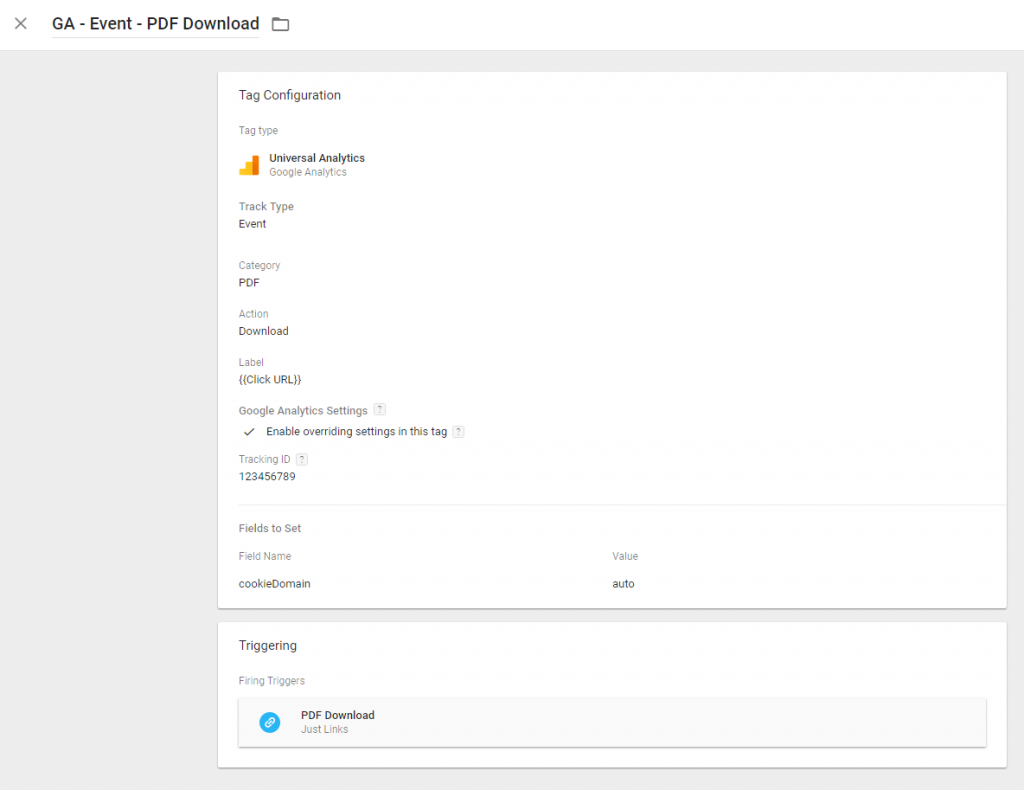
And that is it! In a few easy steps, we can now track all clicks on PDF files present on the website via Events.
To check the validity of the trigger you can use Google Analytics reporting. Just go to “Real-Time”, then “Events” and, if someone is clicking on your files you will see the Event Category/Action/Label you just created (note: if your IP Address is blocked in Google Analytics, you will not be able to see any Real-Time Analytics).
With the above event, you can start accumulating data in Google Analytics to create nice reports on the activity of your PDF files. PDF file downloads are a hugely important metric on how your target audience is engaging with your unique files and it shows how good your campaigns are and how strong your brand is.
Need Help Getting Started?
If you are facing some challenges with PDF reporting, or overall analytics solutions, contact us today. Our SEO experts can assist you with everything from planning to implementation.
Related Articles

Outdated or Outstanding? How to Tell If Your Website Needs a Refresh
Your website is the digital face of your business. It serves as a first impression, a marketing tool, and a resource for potential customers. [...]
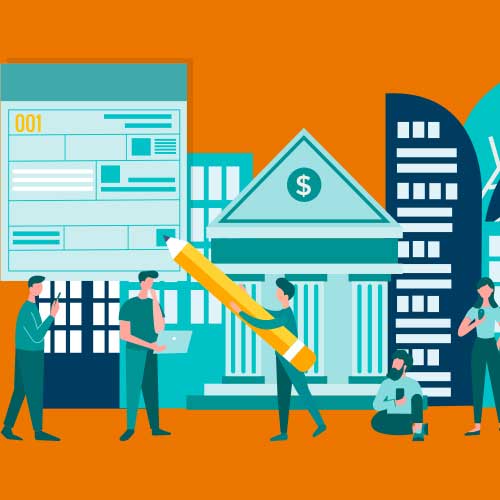
Preparing a Website Redesign Budget for 2025: A Step-by-Step Guide
As we approach 2025, businesses are recognizing the necessity of a fresh, user-friendly website to stay competitive in a rapidly evolving digital [...]

Elevating Your Brand: The Transformative Power of Website Design
In the digital age, your website is often the first point of contact between your brand and potential customers. It's not just a platform to showcase [...]
